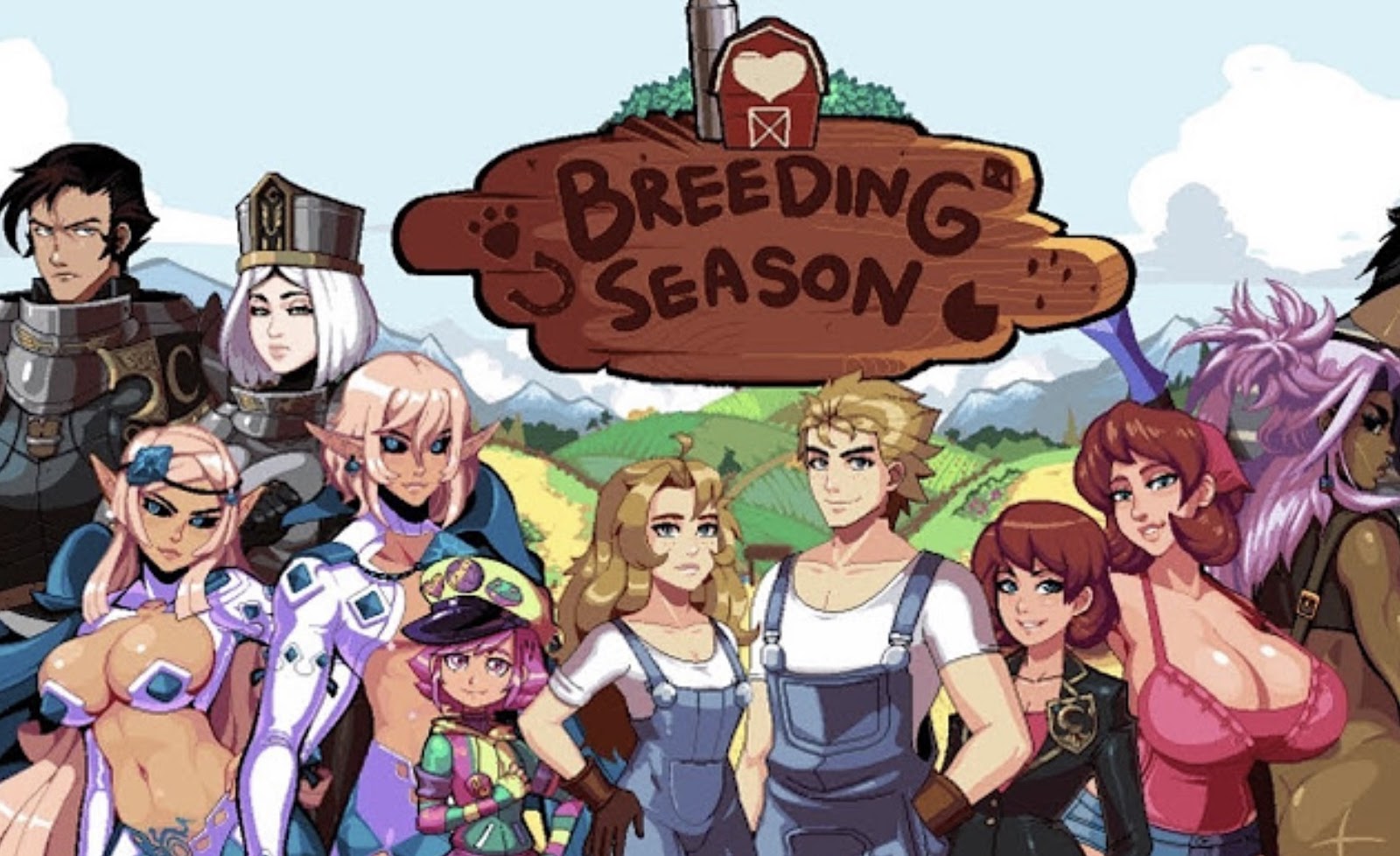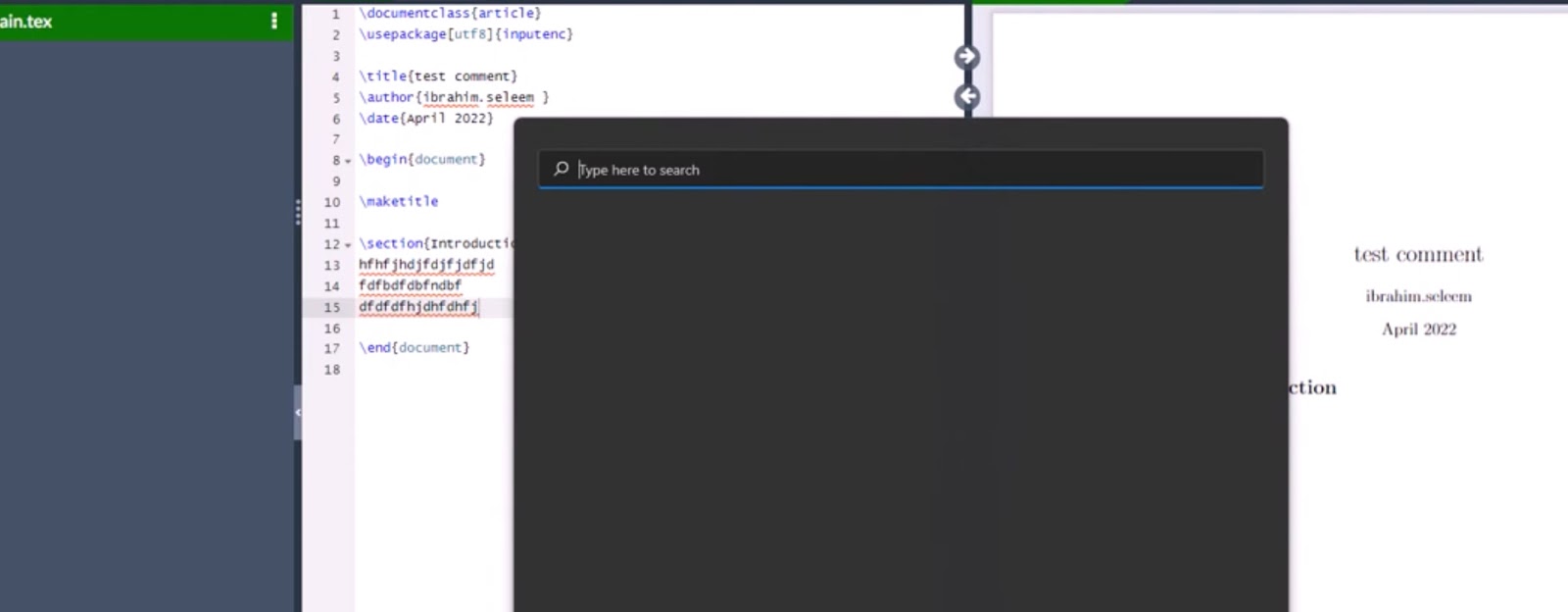Feel free to peruse this link for an overview of the operating systems compatible with Github hosted runners. In the event of a misspelling in the runner’s name, Github actions might not furnish a clear error message. Embracing self-hosted solutions offers myriad benefits for enterprise users, encompassing boundless Github actions quota, obviating the necessity to unveil internal network infrastructure, minimal power consumption, and absolute data ownership. Nevertheless, individual users are constrained to configuring self-hosted solutions at a repository level exclusively.
Decoding the Runner’s Conundrum: Understanding the ‘Waiting for a runner to pick up this job’ error in GitHub Actions
The complexity of configuring a setup with GitHub Actions can often lead users into stumbling blocks. One of the most commonly encountered is the extended waiting period accompanied by the ‘Waiting for a runner to pick up this job’ message. This message leads to two crucial questions that need answering: Firstly, the definition of a ‘runner’ in this context and secondly, a solution to the ensuing waiting period.
Understanding ‘Runner’ in GitHub Actions
In the realm of GitHub Actions, a ‘runner’ is a vital component that is essentially a server with the GitHub Actions runner application installed. When you use a runner to execute jobs in a workflow, it runs each job in a unique environment specified by you.
Tackling the ‘Waiting for a runner to pick up this job’ error
Now, let’s unpack the ‘Waiting for a runner to pick up this job’ message and find a solution for the endless waiting period.
Possible Cause and Solution 1:
Sometimes, it could be that GitHub no longer supports the operating system you’re employing. This can contribute to the aforementioned error.
For instance, if one of your builds includes the line runs-on: ubuntu-16.04, and the error persists, it could be due to GitHub’s discontinuation of support for Ubuntu 16.04.
On September 20, 2021, GitHub ended its support for Ubuntu 16.04, which may be a root cause of the encountered problem. A quick switch to a supported operating system like Ubuntu 18.04 might be the needed solution.
For a complete list of currently supported operating systems, consider visiting the official GitHub documentation. It not only provides the required information but also guides you on how to make the switch.
Key Takeaways:
- Ensure your operating system is still supported by GitHub;
- Regularly consult the GitHub changelog for any deprecation or discontinuation of support;
- Be ready to switch to a supported operating system whenever necessary.
For a more enriched understanding of GitHub hosted runners and to avoid similar issues in the future, do make it a point to delve deep into the official GitHub documentation on using runners for your actions.
Delving Deeper: Runner Issues with GitHub Actions Workflows
While using GitHub Actions to automate workflows, we often encounter issues – especially the recurrent “Waiting for a runner to pick up this job” error. Understanding the role of a ‘runner’ and exploring potential solutions can save us precious time.
What is a ‘Runner’ in GitHub Actions?
A ‘Runner’ in the context of GitHub Actions is a server with the GitHub Actions runner application installed. This runner works as an execution environment for jobs within a workflow and ensures each job is performed in an isolated environment.
Unraveling the ‘Waiting for a runner to pick up this job’ Error
Diving into the “Waiting for a runner to pick up this job” error, let’s examine potential reasons and their corresponding solutions.
Scenario 1: Operating System Compatibility Issues
In some cases, GitHub might cease support for the runner operating system you’re employing. This cessation can pose a challenge.
For instance, if your job has been configured as runs-on: ubuntu-16.04, and you’re encountering the extended waiting period, it might be because GitHub has discontinued support for Ubuntu 16.04 since September 20, 2021.
To rectify this, switch to Github’s currently supported operating systems such as Ubuntu 18.04.
Key Tips:
- Regularly check GitHub’s official changelogs to avoid unsupported operating systems;
- Always have alternative supported operating systems at your disposal;
- Visit the list of GitHub’s supported operating systems for the latest updates.
Scenario 2: Incorrect Runner Name
Errors can also arise if the runs-on value for the targeted runner is misspelled. Instead of signaling an error, GitHub Actions assumes the runner exists and will tirelessly wait for it to become available.
Ensure that the runner’s operating system and architecture names keyed in are accurate and spelled correctly.
Recommendations:
- Double-check the spelling of your runner after setting runs-on;
- Consider setting up a spell-checker or code editor that can spot these errors and save troubleshooting time.
Scenario 3: Inappropriate Self Hosted Runs-On
Another common pitfall can occur with a self-hosted runs-on value incorrectly set, causing an indefinite delay in job execution. For example, a job with runs-on: self-hosted expecting to be ubuntu-latest would lead to an endless wait.
Insights:
- Be cautious while setting up self-hosted runners;
- Ensure the corresponding value of runs-on aligns with your self-hosted environment.
Understanding GitHub Actions and their runners is crucial to set up seamless workflows. Dig deeper into their workings with the official GitHub documentation, and unlock the full potential of automating with GitHub Actions.
Leveraging Raspberry Pi for Self-Hosted GitHub Actions
In today’s digitally connected world, code creation and its effective execution are within reach of every individual. The real challenge lies in efficient coding and testing techniques, as well as sharing them with the global community. GitHub Actions, a component of GitOps, have transformed the process of software integration. They allow developers to conveniently create lean CI configurations linked to events in their repositories, such as new code releases.
Why Choose Raspberry Pi for GitHub Actions?
Interestingly, GitHub Actions provides users with the opportunity to use GitHub’s robust infrastructure free of cost for testing and packaging their code. But, there’s a catch – there’s a limit to running actions. This pushes developers to tweak their pipeline to reduce the frequency of CI builds. That’s where Single Board Computers (SBCs) like Raspberry Pi come to the rescue, enabling developers to automate all GitHub Actions efficiently and affordably.
The Raspberry Pi 4 has revolutionized single board computing, boasting over 35 million units sold at the time of publishing this article, with nearly half of the sales accounted for by industrial clients. Given this advancement, this piece will benefit a wide audience aiming to run heavier workloads from their internal networks and self-hosted environments.
To appreciate the benefits of running GitHub Actions on Raspberry Pi, let’s understand the reasons:
- Unlimited GitHub Actions quota;
- No need to expose the internal network’s infrastructure;
- Low power consumption;
- Complete and sole data ownership.
For enterprise users or members of organizations having enterprise accounts on GitHub, it’s possible to configure all organizational actions to run on self-hosted solutions. However, individual users can only do this on a per-repository basis. Now, let’s dive into the process of offloading GitHub Actions onto a Raspberry Pi.
Tips to Remember
- GitHub Actions limit: Keep track of your usage to avoid exceeding your limit and having to reduce the frequency of CI builds;
- Right SBC: Choose an SBC like Raspberry Pi to automate GitHub actions and make the process more efficient;
- GitHub Enterprise: If part of an enterprise, take advantage of the opportunity to configure all actions to run on self-hosted solutions.
With these insights, developers can maximize their efficiency, maintain full control over their data, and streamline their coding, testing, and sharing processes.
Step-wise Guide: Activating Your Own Actions on Raspberry Pi
Harnessing the power of Raspberry Pi for automating workflows can be a game-changer. Here is a guide to using Raspberry Pi to run your own GitHub actions.

Step 1: Prepare Your Raspberry Pi
Begin with a Raspberry Pi loaded with any Linux distribution – Ubuntu Server 20.04 is a reliable choice due to its stability and extensive community support. Don’t forget to perform an update and upgrade to have the Pi up and running smoothly. Bear in mind that port forwarding isn’t necessary as the setup will function even if the Raspberry Pi isn’t externally exposed. However, be sure to have an active internet connection as your Pi needs to communicate with GitHub servers.
Step 2: Navigate to Actions Setting in Your Repository
Proceed by opening your repository and going to the Action settings – note that this is a repository-specific setting and not a global one. Enterprise users have the liberty to configure this from their enterprise settings.
Step 3: Add a New Self-Hosted Runner
In the Action settings, select the option to add a new self-hosted runner.
Step 4: Choose the Operating System and Architecture
In the ‘Add self-hosted runner’ section, designate the operating system as Linux. Choose the architecture as ARM64 for a 64-bit Raspberry Pi or ARM for a 32-bit version.
Step 5: Execute Commands on Raspberry Pi
The ‘Add self-hosted runners’ section will provide requisite commands for you to execute on your Raspberry Pi. Paste these commands one at a time to set everything up.
Code Execution Tip: Take your time with this step. Rushing through or executing incorrect commands can lead to errors, so it’s important to triple-check each line before hitting enter.
Step 6: Start the Service to Listen for Dispatched Actions
With the setup complete, it’s time to start the service. Execute ./run.sh, and your Raspberry Pi will start listening for any dispatched actions, hosting them internally.
If you want this service to run continuously in the background, you can install a background service using the following commands:
sudo ./svc.sh install
sudo ./svc.sh start
Background Service Tip: Running the service in the background can free up time and resources. However, remember to monitor the service occasionally for updates or unexpected issues.
By following these steps, you’re now ready to benefit from an unrestricted GitHub Actions quota by leveraging the power of Raspberry Pi. Happy coding!
Conclusion
In conclusion, exploring the array of operating systems compatible with Github hosted runners via the provided link is highly recommended. It’s important to remain vigilant about accurately spelling runner names to avoid potential pitfalls with Github actions. While self-hosted solutions offer substantial advantages for enterprise users, such as unlimited Github actions quota and enhanced security, individual users should be mindful of their limitations in configuring such solutions on a per-repository basis. Ultimately, the choice between Github hosted runners and self-hosted solutions depends on the specific needs and circumstances of each user or organization.