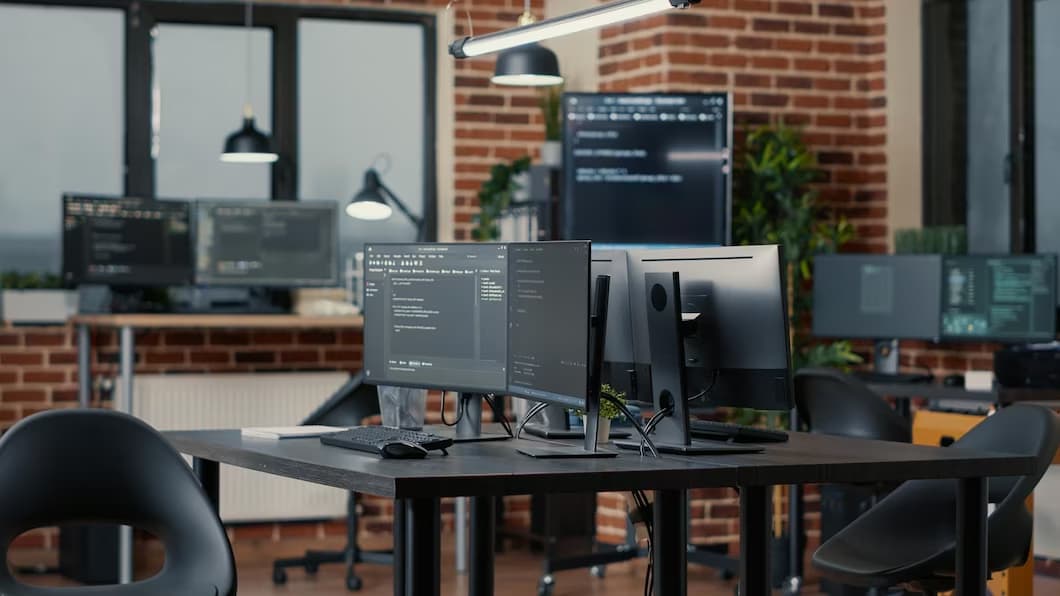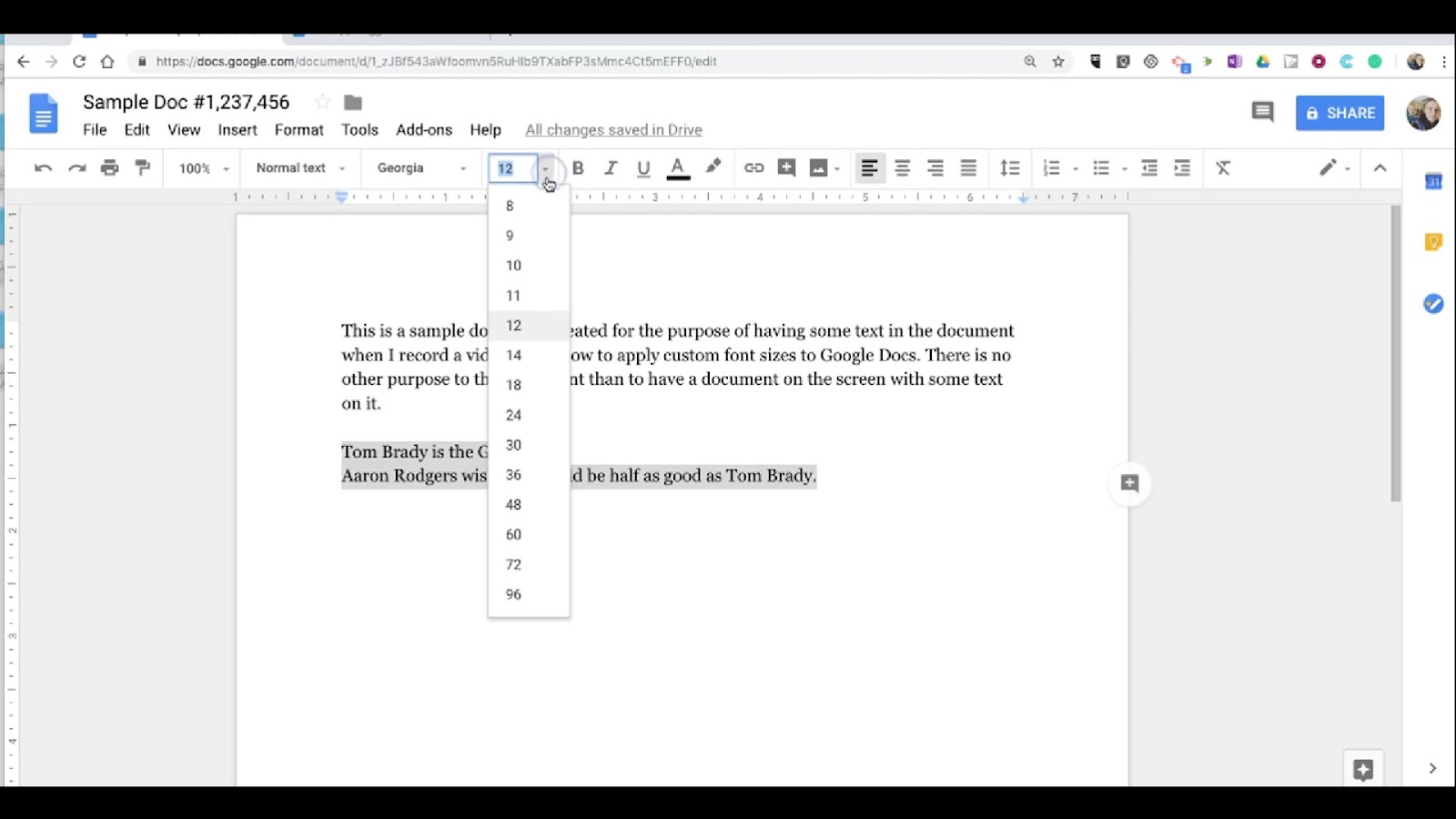Sometimes during the process of cloning a Git repository on a server using the HTTP protocol, you may encounter a puzzling error. Despite your ability to access the .git folder with any web browser, the system might throw the “repository not found” error. Here, we tackle this challenging error, presenting a step-by-step guide to address this scenario effectively.
Navigating from solving a “Git Clone Repository Not Found” error to addressing the issue where Eclipse reports “selection does not contain a main type” illustrates the practical steps required for effective problem-solving in software development workflows.
Resolving Git Clone Errors with HTTP Protocol
When attempting to clone a Git repository on a server using the HTTP protocol, users might encounter a specific error message, despite the .git folder being accessible through any web browser. This error message indicates a failure to find the repository at the specified HTTP path:
fatal: repository ‘http://<hostname>/path/to/project/folder/’ not found
Corrective Steps for Server Configuration
To address the mentioned error, the following steps need to be executed on the Git remote server:
| Step | Description |
|---|---|
| Access the Remote Server | Log into your Git remote server using the appropriate credentials and access method. |
| Locate the Project Folder | Navigate to the directory where your project is located. |
| Update Server Information | Execute the command git update-server-info within your project folder. This step is crucial for making the repository’s metadata available over HTTP, facilitating the cloning process. |
Adjustments for Client-Side Cloning
Once the server-side configuration is updated, adjustments on the client side are required to successfully clone the repository:
- When executing the git clone command, ensure the path includes the .git folder;
- This is particularly important for repositories not initialized as bare repositories;
- The command should resemble the following format:
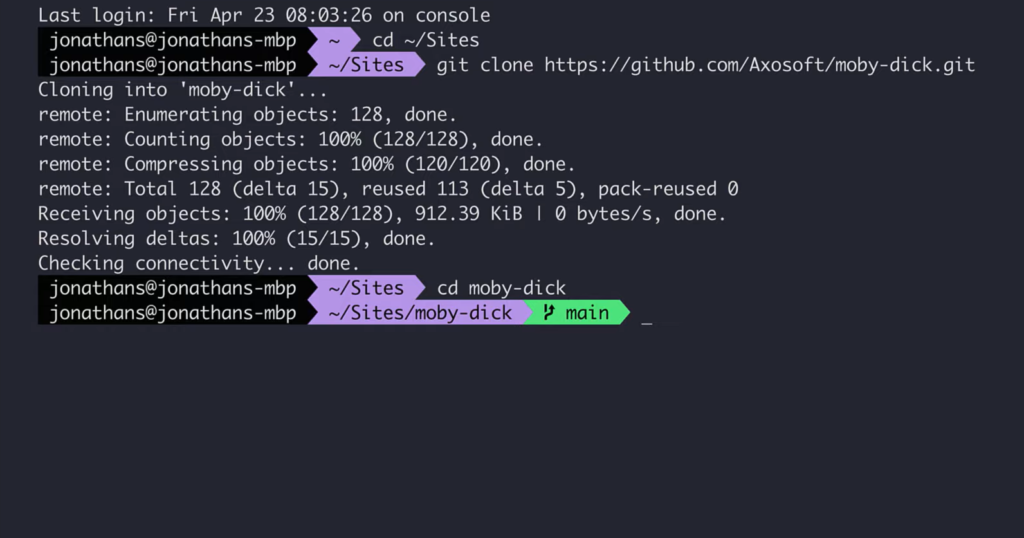
git clone http://<hostname>/path/to/project/folder/.gitFollowing these instructions closely should result in a successful cloning of the repository using the HTTP protocol.
Recommendation: Opting for Bare Repositories
For optimal management and performance, it is advised to initialize repositories intended to serve as central hubs for client operations as bare repositories. Bare repositories are preferred for server-side storage because they contain no working directory, reducing the risk of direct modifications. This configuration ensures that all updates to the repository are made through committed changes, maintaining the integrity and consistency of the project’s history.
Adopting this practice not only streamlines project management but also enhances collaboration by ensuring that the central repository remains a reliable source of the project’s current state, accessible to all team members.
Git Repository Access Troubleshooting
Publishing changes to a remote Git repository is a common task for developers. However, this process can sometimes be hindered by connectivity or configuration issues, leading to error messages that prevent successful publication. One such error message encountered during this process might look like this:
error: Cannot access URL http://www.example.com/git/projects/example/, return code 22
This error indicates a problem with accessing the specified URL of the Git repository, which can be caused by a variety of issues, including configuration settings on the server that hosts the Git repository.
Resolving the Issue
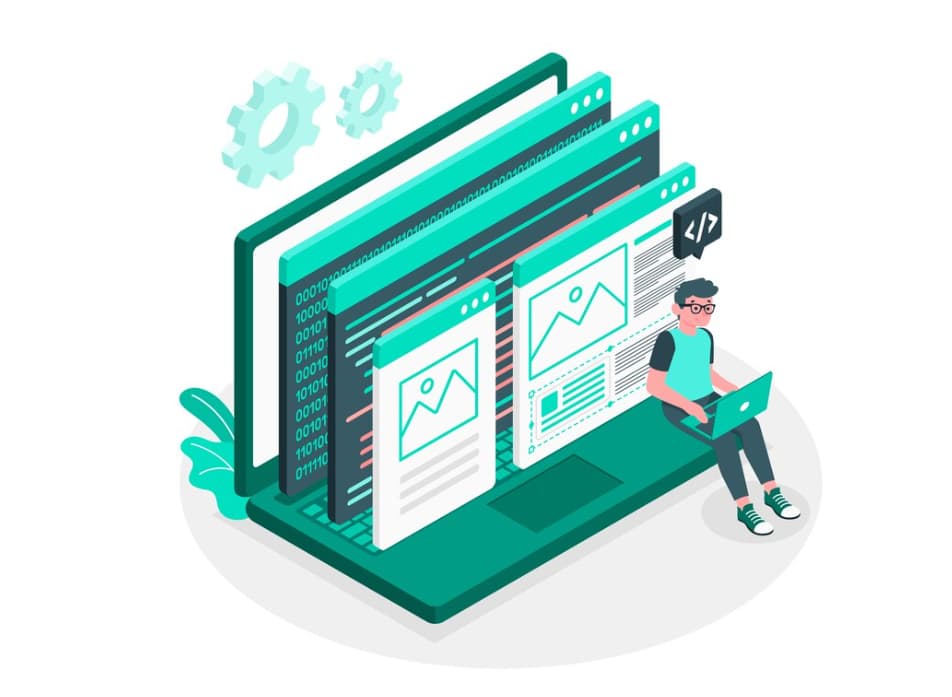
To publish your changes to the remote repository, you need a server configuration adjustment. Follow these steps to resolve the issue:
- Access the Server Hosting the Git Repository: You need to log into the server where the problematic Git repository resides. This might require SSH access or another method of remote connection, depending on your server’s setup;
- Navigate to Your Project Directory: Once logged in, change the directory to the location of your project on the server. This is where your Git repository is initialized and contains the .git directory;
- Update Git Configuration: To address the issue highlighted by the error message, you will need to enable the http.receivepack setting within your repository’s configuration. Run the following command within your project’s directory:
git config http.receivepack true
This command updates the Git configuration to allow receiving packs (bundles of data) over HTTP, which is necessary for pushing changes to the repository through this protocol.
Conclusion
Properly configuring your Git repository settings is crucial for enabling seamless collaboration and version control workflows. By ensuring that the http.receivepack setting is enabled for repositories accessed over HTTP, you facilitate a smoother publishing process for all contributors. This adjustment is particularly relevant for teams that use HTTP/HTTPS protocols for Git operations due to firewall restrictions, corporate policies, or personal preference.
By following the steps outlined above, developers can quickly rectify access issues when publishing to a Git repository, maintaining the productivity and efficiency of their version control processes.