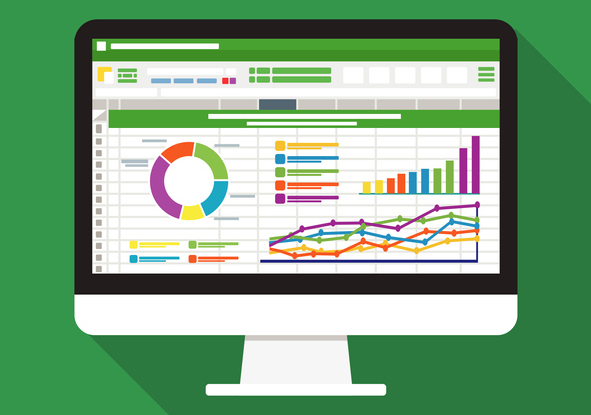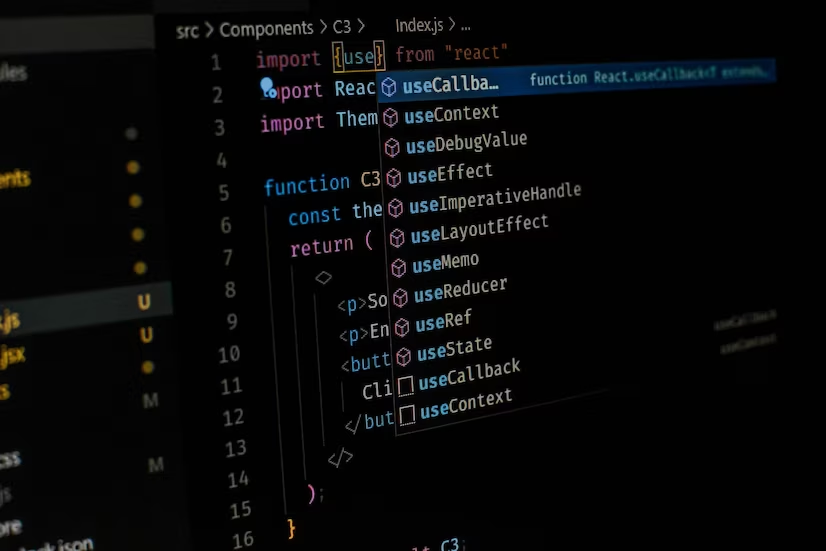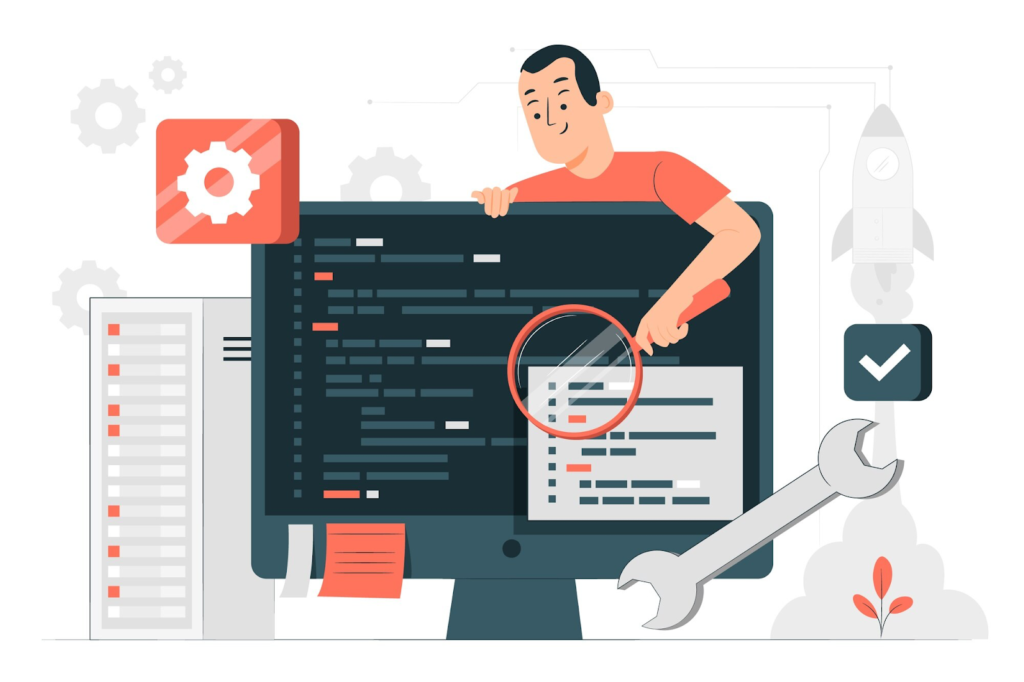This guide provides detailed instructions on establishing a connection between Microsoft Excel 2010 and an Oracle Database using Transparent Network Substrate (TNS) on a Windows XP system. It covers the configuration of TNS names, setting up the Oracle Instant Client, and integrating these components within Excel.
Configuring TNS Names
Creation and Configuration
- Generate the TNS Names File: Create a tnsnames.ora file within the directory C:\oracle\tnsnames\. This file should contain the TNS definition, as illustrated below (example purposes only):
| LOCALORCL11R2V = ( DESCRIPTION = ( ADDRESS_LIST = ( LOAD_BALANCE = ON FAILOVER = ON ADDRESS = (PROTOCOL = TCP)(HOST = <server1>)(PORT = 1521) ADDRESS = (PROTOCOL = TCP)(HOST = <server2>)(PORT = 1521) ADDRESS = (PROTOCOL = TCP)(HOST = <server3>)(PORT = 1521) ADDRESS = (PROTOCOL = TCP)(HOST = <server4>)(PORT = 1521) ) CONNECT_DATA = ( SERVER = dedicated SERVICE_NAME = <service_name> ) )) |
- Define the TNS_ADMIN Environment Variable: Point this variable to the directory where you created tnsnames.ora by accessing System Properties > Advanced > Environment Variables.
Oracle Setup
Oracle Instant Client Installation
- Download the Instant Client: Acquire both the basic and ODBC bundles of the Oracle Instant Client from the official Oracle website;
- Extract and Install: Unzip the files into a single directory (e.g., C:\Oracle\instantclient_11_2) and execute odbc_install.exe within this folder;
- Configure the PATH Variable: Modify the global PATH environment variable to include the directory where the Oracle driver was extracted, ensuring to prepend the path with a semicolon (;);
- Establish ODBC Data Source: Navigate to Control Panel > Administrative Tools > Data Sources (ODBC), add a new User Data Source Name (DSN) selecting “Oracle in instantclient_11_2”, and configure the required fields, including selecting the TNS name from the available list.
Connecting from Excel
- Establishing the Connection;
- Access Data Connection Wizard: Within Excel, go to Data > From Other Sources > From Data Connection Wizard > Other/Advanced, and select “Microsoft OLE DB Provider for ODBC Drivers”;
- Configuration: Complete the connection setup by providing the connection name, database user credentials, and selecting the appropriate TNS name.
Troubleshooting
- Firewall Issues: If you encounter connectivity problems, ensure that firewall settings are configured to allow traffic through the relevant ports used by Oracle and Excel.
Comparative Table: Excel Connection Methods to Oracle Database
To enhance our guide, below is a unique comparative table that outlines different methods for connecting Excel to an Oracle Database, including using TNS with the Oracle Instant Client as detailed in our guide, versus other popular methods.
| Feature | TNS with Oracle Instant Client | Direct Connection via ODBC | Connection through Third-party Tools |
|---|---|---|---|
| Ease of Setup | Moderate | Easy | Varies (Easy to Moderate) |
| Performance | High | Moderate | High (Depends on the Tool) |
| Compatibility | High (Specific Oracle Versions) | High | High |
| Required Knowledge | High (Understanding of TNS) | Low | Low to Moderate |
| Cost | Free (Oracle License Required) | Free (Oracle License Required) | May Require Subscription |
| Best Use Case | Large-scale Enterprise Environments | Small to Medium Databases | Databases Requiring Advanced Features or Integration |
Conclusion
The choice of method for connecting Excel to an Oracle database largely depends on the specific requirements and constraints of the user or organization. Utilizing TNS with the Oracle Instant Client is a robust solution that, while requiring a moderate level of technical knowledge and setup effort, offers high performance and compatibility with Oracle databases. This approach is particularly suitable for environments where database performance and reliable connectivity are critical.
Direct connections via ODBC offer a more straightforward setup process, making them ideal for smaller databases or situations where ease of use is a priority. However, this might come at the cost of performance and advanced feature availability.
Third-party tools provide a flexible solution that can bridge the gap between ease of use and advanced functionality. The choice of tool can significantly impact the overall performance, cost, and compatibility, making it essential to evaluate individual requirements against what each option offers.
In conclusion, each connection method has its strengths and considerations. The TNS with Oracle Instant Client method, as detailed in our guide, represents a balance between performance, compatibility, and scalability, making it a preferred choice for users who require a reliable and efficient connection between Excel and Oracle databases in a variety of professional settings.