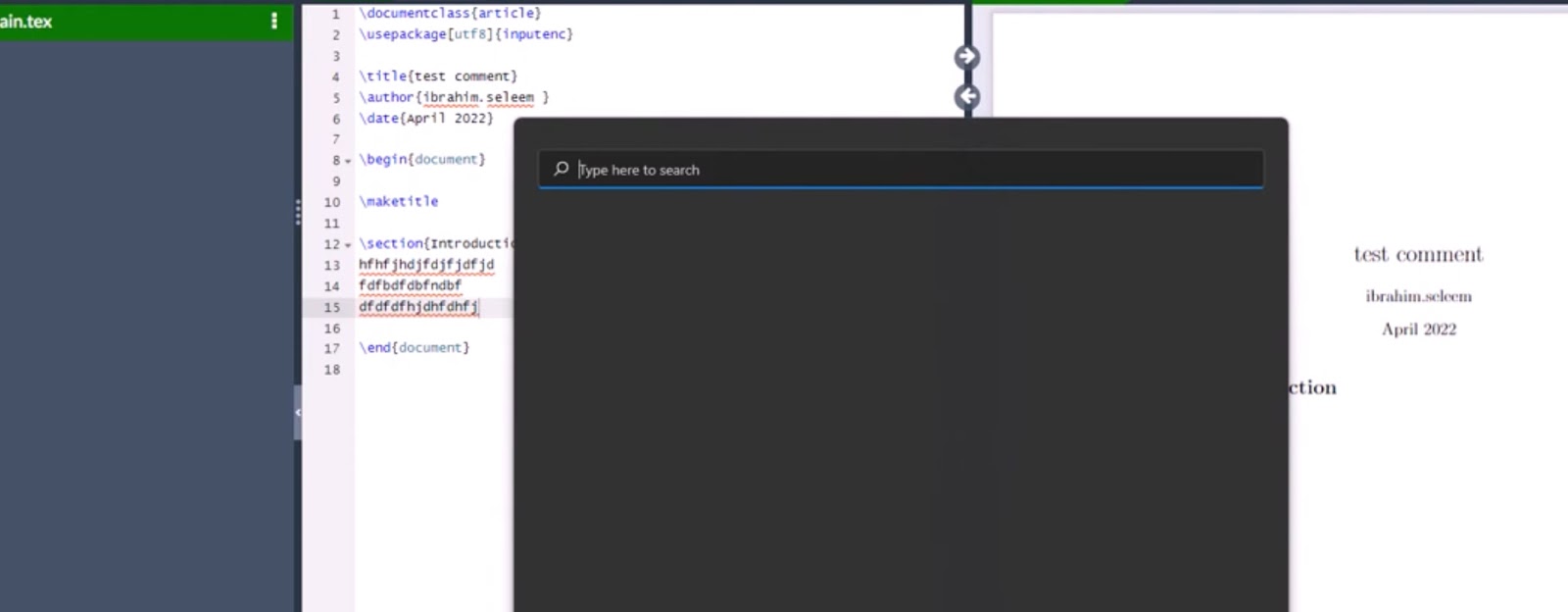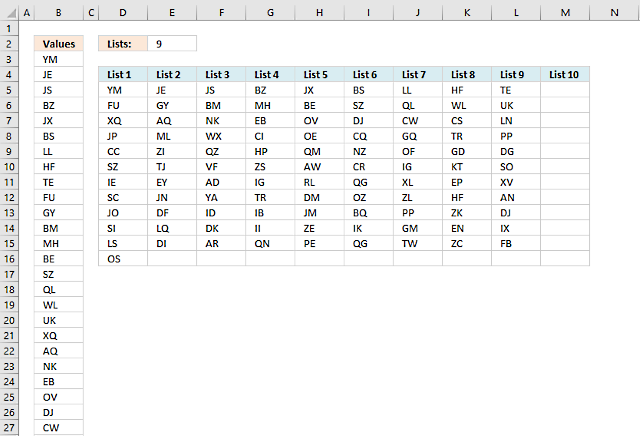Overleaf simplifies the document creation process by offering a plethora of features, one of which is the ability to add comments. This aspect is essential for the editing and collaborative efforts on documents. This article will delve into the various methods of commenting in LaTeX/TeX, providing readers with tips and techniques for effective commenting.
Commenting Multiple Lines: What About Overleaf Comment Block?
For individuals aiming to comment out multiple lines simultaneously, Overleaf facilitates this process through the utilization of keyboard shortcuts, notably Ctrl-/ (or command-/ on a Mac), once the required lines are highlighted. This efficiency-boosting feature is not exclusive to Overleaf but is also accessible in various LaTeX editors, enhancing its appeal across different platforms. For users who engage in extensive commenting, additional options are available, expanding the versatility of managing comments in LaTeX documents:
- Keyboard Shortcuts in TeXstudio: Users of TeXstudio have the advantage of employing Ctrl-T / Ctrl-U for commenting or uncommenting blocks of text, respectively. This provides a quick and convenient method for managing document annotations, especially in large-scale projects;
- The Comment Package: For those requiring a comprehensive approach to block commenting, the comment package presents an ideal solution. It allows for the encapsulation of large text blocks that can be easily toggled on or off, streamlining the document editing process;
- The Minted Package: Highlighting code segments for clarity and distinction is made possible with the minted package. This feature is particularly beneficial for documents that include code examples or programming-related content, as it enhances readability and assists in differentiating between active code and comments.
These enhanced commenting capabilities underscore the flexibility and power of LaTeX editors like Overleaf in facilitating document collaboration and editing. By leveraging these tools, users can significantly improve their workflow, making the task of managing complex documents more manageable and efficient. The combination of keyboard shortcuts, specialized packages, and the inherent functionality of LaTeX editors enriches the user experience, offering a tailored approach to document annotation and review.
Commenting Single Lines
To deactivate a single line of code, one can simply prepend it with a percent symbol. Activating a block of text involves removing the percent symbols from the start of each line. In the LaTeX environment, partial line comments can be achieved by selecting the text and using the Ctrl+Q shortcut in TeXnicCenter.
Mass Commenting and Uncommenting in TeXworks for Windows
For users of TeXworks on Windows, the platform facilitates mass commenting and uncommenting, streamlining the editing process.
Commenting Blocks of Text
There are several effective strategies for creating comment blocks in LaTeX, catering to the diverse needs of users for efficient code management and document preparation. Each method offers unique advantages:
- Using Percent Symbols: The simplest form of commenting involves prefixing each line with a percent symbol (%), making it ideal for quickly disabling lines of code or text;
- Enclosing Text with Symbols: For a more structured approach, text can be enclosed within / and / symbols, providing a clear demarcation of comment blocks. This method is akin to comment styles in other programming languages, offering familiarity to users with a background in coding;
- Using \iffalse and \fi Commands: To comment out large sections of text or code collectively, the \iffalse and \fi commands serve as a powerful tool. This approach is particularly useful for temporary removals, as it allows for large blocks to be toggled off without altering the individual lines;
- Leveraging the Verbatim Environment: For comments that require preservation of formatting, or when commenting out code that includes LaTeX commands, the verbatim environment is invaluable. This method ensures that the commented text is not processed by LaTeX, maintaining its original format.
Each of these strategies enhances LaTeX’s flexibility, allowing users to tailor their commenting approach to their specific project needs. Whether for temporary code deactivation, collaborative editing, or instructional purposes, these methods provide comprehensive solutions for managing comments within LaTeX documents, thereby facilitating a more organized and efficient workflow.
Real-Time Commenting and Hotkeys
Overleaf enables comment functionality across all accounts, with guidelines for its use readily available. Shortcut keys, such as Ctrl + /, make commenting more efficient by allowing for quick toggling between commented and uncommented states. For Windows users, TeXworks enhances this process by permitting mass commenting and uncommenting.
Troubleshooting and Helpful Tips
Despite LaTeX/TeX’s lack of native support for mid-line comments, users can cleverly navigate this limitation by segmenting comments across multiple lines, particularly in Math-mode. This flexibility allows for clear annotation within complex mathematical expressions, ensuring that comments do not disrupt the flow or readability of the code. Moreover, when dealing with algorithmic code, the importance of concluding each line with a \; becomes evident, as it ensures proper syntax and execution within LaTeX documents. For those encountering challenges or seeking deeper insights into LaTeX functionalities, the LaTeX Stack Exchange forum emerges as a crucial resource. This community-driven platform offers a wealth of knowledge, where both novice and expert LaTeX users share solutions, tips, and best practices. Additionally, the ability to adjust line spacing through the \linespread{2.5} command is a testament to LaTeX’s versatility in document formatting. This particular command enables significant modification of paragraph spacing, facilitating customization to meet specific aesthetic or readability requirements, thereby enhancing the overall presentation of LaTeX documents.
Other Useful Code Examples for Commenting in Overleaf
An example of how to comment multiple lines in Overleaf is illustrated by defining a new command with \newcommand{\comment}[1]{}, which ignores the input, allowing for effective commenting within the document.
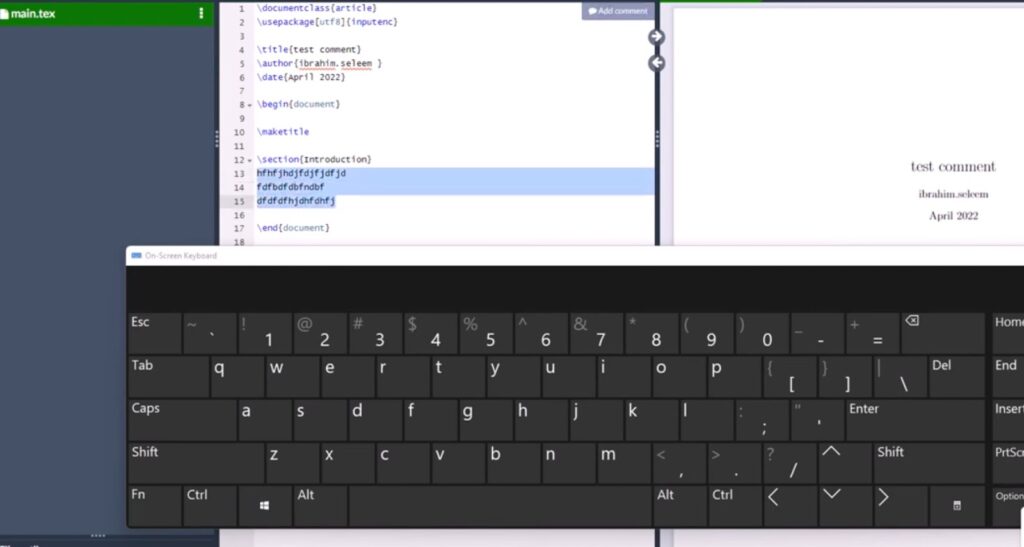
Conclusion
Commenting in LaTeX plays a vital role in the editing and collaborative process, with Overleaf facilitating this through various commenting capabilities. Employing the techniques discussed can significantly enhance one’s ability to comment multiple lines in Overleaf, thereby improving the overall editing workflow. The significance of commenting in LaTeX lies in its capacity to annotate code, clarify its purpose, and facilitate collaboration. By adhering to the advice provided, users can effectively utilize Overleaf’s commenting features to bolster their document editing efficiency.
FAQs:
To comment out multiple lines efficiently in Overleaf, you can select the desired lines and apply the keyboard shortcut Ctrl-/ (or command-/ on a Mac), which toggles the comment status of the selected lines. This action quickly transforms active code into comments, facilitating easier code management and review. In addition to this method, Overleaf supports the use of packages like comment and minted for more structured approaches to commenting. The comment package allows for the creation of comment blocks that can be easily toggled on or off, making it ideal for temporarily disabling large sections of code. The minted package, on the other hand, is particularly useful for highlighting code snippets, providing a visual distinction between active code and comments. This can greatly enhance readability and maintainability of code, especially in collaborative projects where multiple users might be working on the same document.
Commenting out a single line in Overleaf is straightforward; simply add a percent symbol (%) at the beginning of the line. This effectively renders the line inactive, allowing you to bypass it during compilation. This method is particularly useful for making quick notes or temporarily disabling code without removing it. To reintroduce the code into the compilation process, simply remove the percent symbol. This action can be performed repeatedly, offering a flexible way to manage your document’s content. Additionally, this approach is beneficial for testing the effects of specific lines of code on your document’s output, enabling a trial-and-error method that can be invaluable during the debugging and development stages. Overleaf’s intuitive interface supports this function seamlessly, making it a fundamental tool in the LaTeX user’s arsenal for navigating the complexities of document preparation and coding.
To comment out a block of text in Overleaf, starting each line with a percent symbol (%) is a quick and effective method. This approach is handy for deactivating multiple lines of code simultaneously without altering their position or formatting. For a more advanced method, wrapping the block of text with \iffalse and \fi commands offers an elegant solution. This technique allows for the commenting out of an entire section without the need to prepend each line with a percent symbol, providing a cleaner and more manageable way to handle large sections of code or text. It is particularly useful in collaborative settings or when working on complex documents, as it enables users to easily enable or disable large chunks of content as needed. These methods enhance the LaTeX editing experience in Overleaf, making it simpler to manage document revisions and collaborate with others.
Yes, Overleaf supports real-time commenting, which significantly enhances collaboration among users working on the same document. This feature allows team members to provide instant feedback, ask questions, and suggest edits directly within the document, all in real time. It fosters a dynamic and interactive editing environment, where communication is streamlined, and the need for external communication tools is reduced. Real-time commenting in Overleaf is not just about leaving notes; it’s about creating a collaborative workspace where ideas can be exchanged and implemented swiftly. This functionality is crucial for projects requiring timely input from multiple stakeholders, ensuring that all contributions are considered and integrated seamlessly into the project.
Mid-line comments are not directly supported in LaTeX, but there’s a workaround by splitting comments across several lines in Math-mode, enhancing clarity and organization in complex documents. When working with algorithmic code, ending each line with \; is essential for maintaining the correct syntax and avoiding compilation errors. Additionally, the LaTeX Stack Exchange forum is an invaluable resource for troubleshooting. It’s a community-driven platform where users can ask questions and share solutions, making it an excellent place for getting help with specific commenting issues or LaTeX problems in general. Leveraging these tips can significantly improve the LaTeX coding experience, minimizing errors and facilitating smoother document preparation.
Changing paragraph spacing in LaTeX is straightforward with the \linespread{2.5} command, which adjusts the spacing between lines to enhance readability according to specific requirements or stylistic preferences. This command is particularly useful in academic writing, where adherence to formatting guidelines is critical. The ability to customize paragraph spacing allows authors to meet the diverse requirements of publishers, institutions, or personal preferences, making their documents easier to read and more visually appealing. Additionally, LaTeX offers other commands for fine-tuning spacing, such as \parindent and \parskip, which control indentation and the space between paragraphs, respectively. These tools collectively provide comprehensive control over the document’s appearance, ensuring that the final output meets the desired standards of presentation and readability.