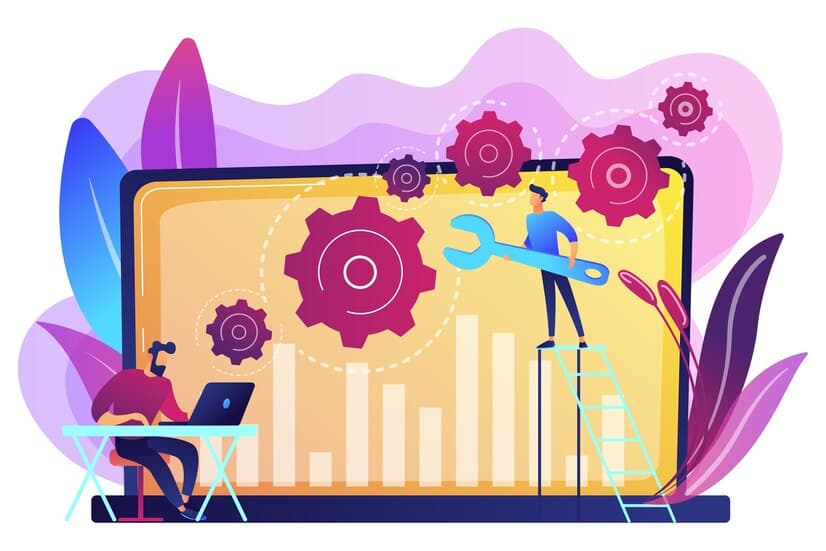When navigating the intricate world of Debian installations, understanding the installation of udeb packages is crucial. This guide explores the various methods to install udeb packages, addresses challenges with dependency management, and delves into the installation of regular .deb packages using dpkg and apt.
Installing udeb Packages in Debian
Method 1: Manual Installation
Micro-debs, or udeb packages, play a vital role. By manually downloading specific udeb packages like cdebconf-udeb, libc6-udeb, libdebian-installer4-udeb, and libtextwrap1-udeb, users can employ dpkg -i for installation. It’s important to note that conflicts with standard packages may arise, impacting downstream installations.
Method 2: Using Docker
For those seeking a Docker-centric approach, a tailored Dockerfile can be created. By fetching udeb packages from Debian repositories and forcefully overwriting certain libraries, users can experiment with reducing container sizes. However, caution is advised, as this method may lead to conflicts with existing dependencies.
Adding udeb Packages from DeadSnakes PPA
Users encountering issues with DeadSnakes PPA on Debian may face challenges related to udeb packages, especially when attempting to install older Python versions.
While Debian package lists contain these udeb packages, apt may struggle to locate them due to warnings emphasizing their exclusive use in building debian-installer images.
Locating udeb Packages with apt
Despite warnings, users may choose to install udeb packages on Debian for Python version management. The method involves locating udeb packages using apt, although these packages are explicitly intended for debian-installer images.
Careful consideration and risk assessment are essential before embarking on this unconventional journey.
Installing .deb Packages: dpkg vs. apt
Method 1: Using dpkg and apt Together
When dealing with .deb packages, the synergy of dpkg and apt is evident. Apt compiles dependencies, downloads them, and then dpkg installs the files.
The process involves sudo dpkg -i /path/to/deb/file followed by sudo apt-get install -f to address any unresolved dependencies. This method ensures a seamless installation experience.
Method 2: apt-get install -f
The -f option in apt-get is a remedy for unconfigured packages with broken dependencies. After using dpkg for installation, sudo apt-get install -f steps in to fix and fulfill any missing dependencies automatically. This ensures a system free from broken packages.
Instal udeb packages easily with this tutorial
Method 3: Using gdebi for Smart Installations
Gdebi offers a smarter approach by first identifying and installing dependencies before proceeding with .deb package installation. This method enhances clarity and reduces the risk of unwanted package removal. sudo gdebi skype.deb is the preferred command for this method.
Method 4: Custom Installation Directory with dpkg
For advanced users, dpkg provides the option to change the default installation directory using –instdir=dir. This can be useful for controlling where packages are installed and can be combined with sudo dpkg -i /path/to/deb/file for a tailored installation.
Conclusion
Navigating the Debian installation landscape, whether dealing with udeb packages or .deb packages, requires a strategic approach. By understanding the nuances of manual installation, Docker-based solutions, and leveraging apt, users can optimize their Debian systems effectively.
Always prioritize caution and risk assessment, especially when deviating from conventional installation practices. With these methods, users can embark on a seamless journey to meet their Debian installation needs.