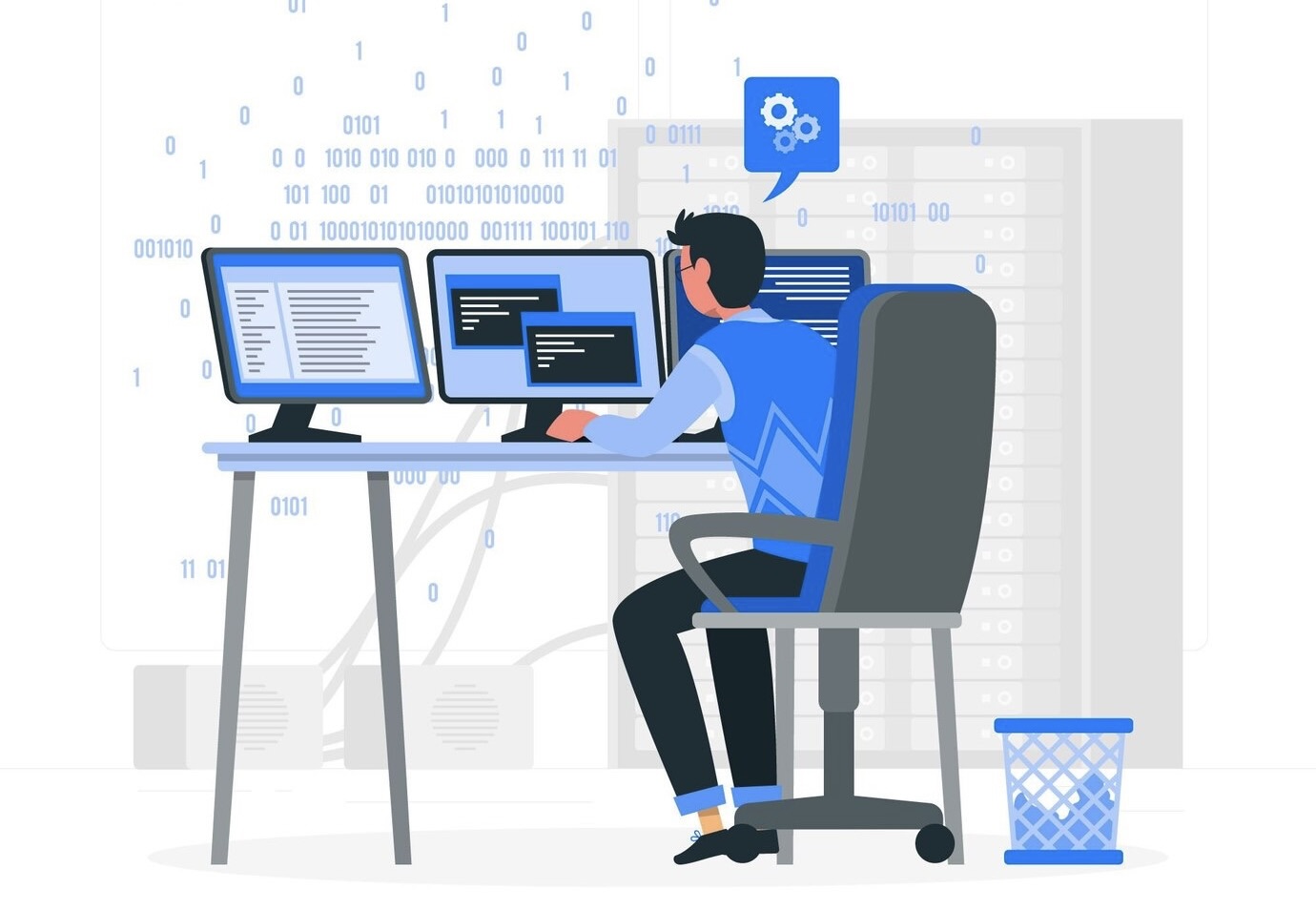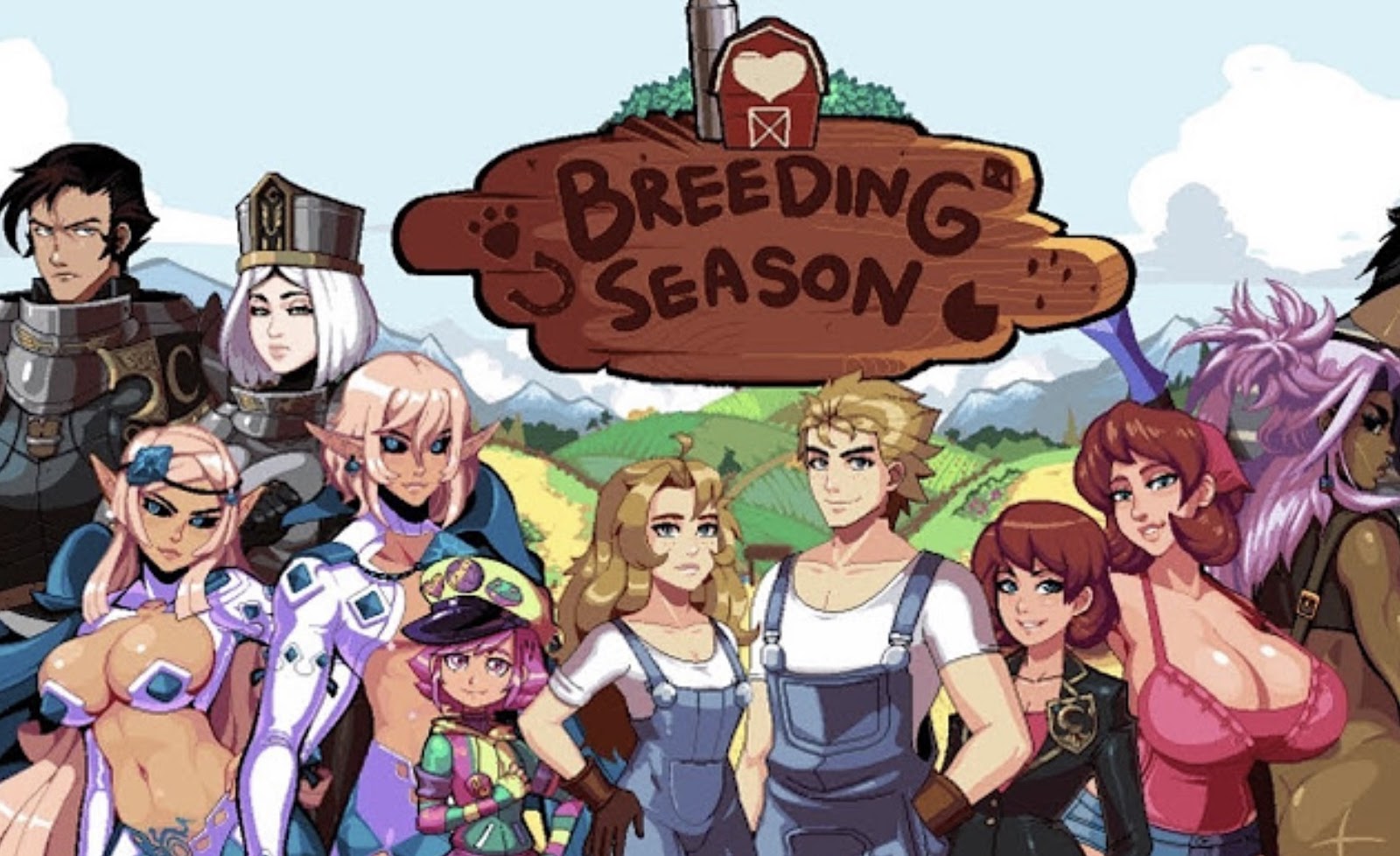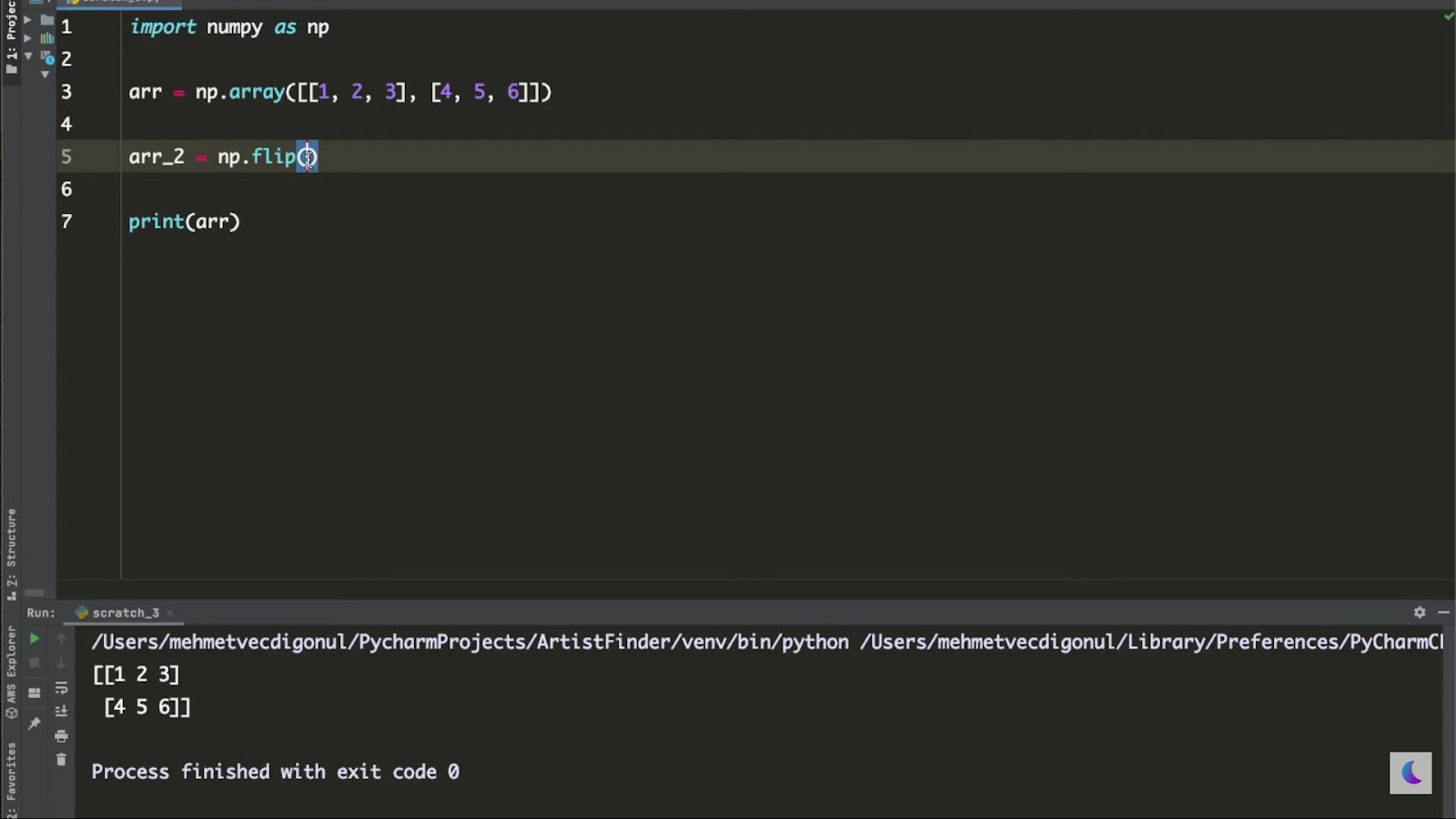If you’re a developer or someone who works with large amounts of data, you’ve probably heard of or used the command-line tool JQ. It’s a powerful tool that allows you to process and manipulate JSON data with ease. One of its most useful features is the ability to select multiple fields from a JSON file. In this article, we’ll explore how to use JQ to select multiple fields, step by step.
Introduction to JQ
What is JQ?
JQ is a lightweight and flexible command-line tool for processing JSON data. It’s like the “sed” and “awk” of the JSON world, allowing you to extract, transform, and manipulate JSON data in the same way that sed and awk do for text files. JQ is written in C and is available for all major operating systems, including Linux, macOS, and Windows. It’s free and open-source, making it accessible to developers and data analysts around the world.
Why Use JQ for Selecting Multiple Fields?
There are several reasons why JQ is the go-to tool for selecting multiple fields from JSON data.
- Ease of use: JQ has a simple syntax that makes it easy to learn and use, even for those who have little experience with command-line tools;
- Speed and efficiency: Thanks to its efficient parsing and filtering capabilities, JQ can handle large JSON files quickly and efficiently;
- Flexibility: With JQ, you can easily select multiple fields from complex JSON structures, making it a versatile tool for data manipulation;
- Integration: JQ can be integrated into shell scripts and pipelines, making it a valuable addition to your toolset.
Now that we know what JQ is and why it’s useful, let’s dive into the details of using it to select multiple fields from JSON data.
Installing JQ
Before we can start using JQ, we need to install it on our system. The installation process may vary depending on your operating system, so we’ll cover the steps for Linux, macOS, and Windows.
Linux
If you’re using a Linux distribution, chances are that JQ is already available in your package manager. You can use the following command to install it:
sudo apt-get install jq
If you’re using a different package manager, such as yum or pacman, refer to your distribution’s documentation for instructions on how to install JQ.
macOS
For macOS users, the easiest way to install JQ is through Homebrew. If you don’t have Homebrew installed, you can follow the instructions on their website to do so. Once you have Homebrew set up, run the following command to install JQ:
brew install jq
Windows
Windows users can download the latest version of JQ from the official website. Once downloaded, extract the files and add the directory to your PATH environment variable. This will allow you to use JQ from any directory on your system.
Basic Syntax for Selecting Multiple Fields with JQ
The basic syntax for selecting multiple fields with JQ is as follows:
jq ‘., ., …’
Let’s break this down into its components:
- jq: This is the command-line tool itself;
- .: This is the field that we want to select from the JSON data. The dot (.) represents the root of the JSON structure;
- ,: This is used to separate multiple fields;
- : This is the path to the JSON file that we want to process.
For example, if we have a JSON file called data.json with the following structure:
{
"name": "John Doe",
"age": 30,
"address": {
"street": "123 Main St",
"city": "New York",
"state": "NY"
}
}We can use JQ to select the name and age fields by running the following command:
jq ‘.name, .age’ data.json
This will output the following:
“John Doe”
30

Selecting Multiple Fields with Wildcards
Now that we know how to select specific fields from a JSON file, let’s explore how to use wildcards to select multiple fields at once. A wildcard is a special character that represents any character or set of characters. In JQ, there are two main wildcards that we can use for selecting multiple fields: the asterisk (*) and the dot-dot (..).
The Asterisk Wildcard
The asterisk wildcard allows us to select all fields from a JSON object. Let’s say we have a more complex JSON file with the following structure:
{
"id": 123,
"name": "Jane Smith",
"pets": [
{
"type": "dog",
"name": "Fido"
},
{
"type": "cat",
"name": "Whiskers"
}
]
}If we want to select all fields from this file, we can use the asterisk wildcard as follows:
jq ‘.*’ data.json
This will output the following:
123
"Jane Smith"
[
{
"type": "dog",
"name": "Fido"
},
{
"type": "cat",
"name": "Whiskers"
}
]The Dot-Dot Wildcard
The dot-dot wildcard is similar to the asterisk wildcard, but it allows us to select all fields from a nested object. In our previous example, we have a pets array with two objects. To select all fields from these objects, we can use the dot-dot wildcard as follows:
jq ‘.pets..*’ data.json
This will output the following:
“dog”
“Fido”
“cat”
“Whiskers”
Filtering with JQ
So far, we’ve only looked at how to select specific or all fields from a JSON file. However, JQ also allows us to filter our selection based on certain conditions. This is particularly useful when working with large datasets, as it allows us to narrow down our selection to only the data that we need.
To filter our selection, we’ll use the select() function in JQ. This function takes a boolean expression as its argument and returns the selected elements that evaluate to true. Let’s look at some examples of how this works.
Filtering by Value
In our previous example, we had a pets array with two objects. If we only want to select objects where the type is equal to “dog”, we can use the following command:
jq ‘.pets[] | select(.type == “dog”)’ data.json
This will output the following:
{
"type": "dog",
"name": "Fido"
}Filtering by Index
We can also use the select() function to filter our selection based on the index of an array. Let’s say we only want to select the first pet from our pets array. We can do that by using the index of the element as follows:
jq ‘.pets[0] | select(.)’ data.json
This will output the following:
{
"type": "dog",
"name": "Fido"
}Combining Filters
We can also combine multiple filters to narrow down our selection even further. For example, if we want to select all pets with names longer than 5 characters, we can use the following command:
jq ‘.pets[] | select(.name | length > 5)’ data.json
This will output the following:
{
"type": "cat",
"name": "Whiskers"
}
Advanced Techniques for Selecting Multiple Fields
Now that we’ve covered the basics of selecting multiple fields with JQ, let’s explore some more advanced techniques that you can use to make your selection process more efficient and powerful.
Outputting to a New File
By default, JQ outputs the results of our selections to the terminal. However, we can easily redirect the output to a new file by using the -r option. This will allow us to save our selected fields in a new JSON file that we can use for further processing or analysis.
For example, if we want to save the pets array from our previous example into a new file called selected_pets.json, we can use the following command:
jq -r '.pets' data.json > selected_pets.jsonUsing Variables
JQ allows us to define and use variables in our commands. This can be useful when working with complex JSON structures or when we want to reuse certain values multiple times in our selection. To define a variable, we use the –arg option.
Let’s say we have a JSON file with the following structure:
{
"employees": [
{
"name": "John Doe",
"age": 30
},
{
"name": "Jane Smith",
"age": 25
}
]
}If we want to select employees whose age is greater than or equal to 30, we can use the following command:
jq --arg min_age 30 '.employees[] | select(.age >= $min_age)' data.jsonThis will output the following:
{
"name": "John Doe",
"age": 30
}Using Functions
JQ also allows us to define and use functions in our commands. This can be useful when we want to perform complex operations on our selected fields. To define a function, we use the def () syntax.
Let’s say we have a JSON file with the following structure representing different fruits and their prices:
[
{
"fruit": "apple",
"price": 1.50
},
{
"fruit": "orange",
"price": 2.00
},
{
"fruit": "banana",
"price": 0.75
}
]If we want to calculate the average price of all fruits, we can define a function that takes in an array of prices and returns the average as follows:
jq 'def avg($array): ($array | length) as $length | add / $length; avg(.[].price)' fruits.jsonThis will output the following:
1.4166666666666667
Conclusion
Using JQ to select multiple fields from JSON data is a powerful skill that can save you time and effort when working with large datasets. In this article, we’ve covered the basics of using JQ and explored advanced techniques for selecting multiple fields. We hope that this guide has given you a better understanding of how to use JQ in your work and has inspired you to explore its many other features.